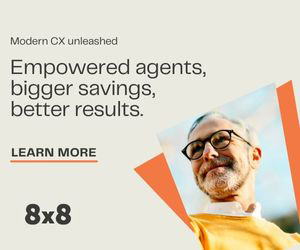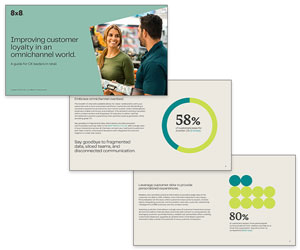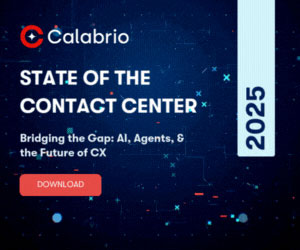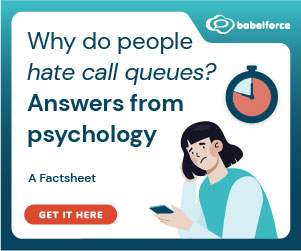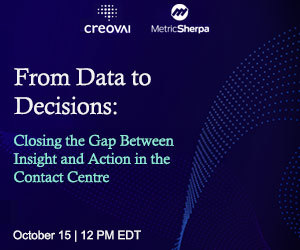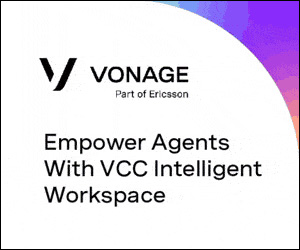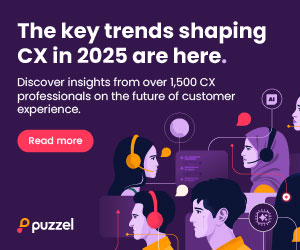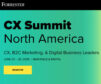The 8×8 Virtual Office allows individuals to switch calls from one device to another, while boosting productivity.
Have you ever been on a phone call where someone says “Let me call you back from my other device?” or taken a conference call from the car only to wish there was an easy way to switch from your smartphone to a different device on arriving in the office?
What if there was a way to keep calls active while switching devices so you can stay more productive and have an overall better call experience?
Well, according to Michael Henning, a Product Marketing Specialist at 8×8, “users of 8×8 Virtual Office look no further.
“With 8×8 Virtual Office, users can seamlessly move a call from one device to another using the Call Flip feature. With Call Flip, they no longer need to cut calls short with customers or colleagues.
“Whether driving into the office, taking a short break, or about to head home, 8×8 Virtual Office users don’t have to clip it, but just flip it.
“It’s easy and fast – and your caller doesn’t need to know,” Michael concludes.
Users can also flip calls between their 8×8 Virtual Office desk phone, 8×8 Virtual Office Mobile app, or 8×8 Virtual Office Desktop app.
To do this, Michael suggests doing the following:
Dial *88
1. While on a live call on any 8×8 desk phone or 8×8 Virtual Office mobile or desktop application, ensure the device/application you want to move to is open or activated.
2. From the keypad of the device/application you want to move to, dial * 88, then tap or click Call (or the call icon).
3. The call becomes active on the new connected device/application.
Call Park (For Polycom desk phones or 8×8 Virtual Office Desktop application)
1. Inform the other party with whom you are speaking that they will be placed on brief hold.
2. On your Polycom desk phone or 8×8 Virtual Office desktop application, press the Park key. (The call is placed on hold at the Call Park extension.)
3. Note the extension number for where the call is parked.
4. From any other 8×8 application, device or extension, dial the Call Park extension to retrieve the call.
The next time you are immobilised with a call that you must take, flip it. Save yourself time while giving your customers and colleagues the experience that they deserve.
Author: Robyn Coppell
Published On: 24th Oct 2017 - Last modified: 5th Mar 2020
Read more about - Archived Content, 8x8