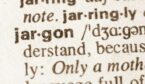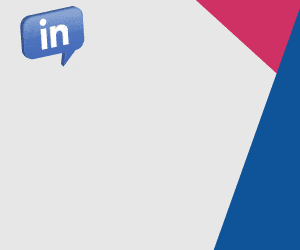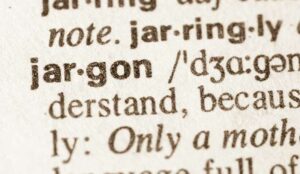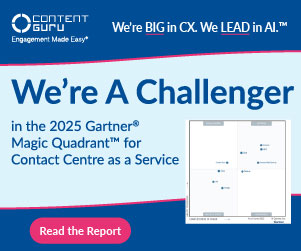Sam O’Brien at RingCentral helps you choose the best laptops for your remote teams.
Choosing the right devices for productivity and performance has never been easy. With so many modern laptops to choose from and countless features to explore and understand, it’s easy to get overwhelmed.
Even just picking a new laptop for browsing Netflix is tough.
So, how do you make the right decision when you’re looking at computing options for work?
Before the pandemic, 4.7 million people were already working remotely. After COVID-19 struck, that number skyrocketed.
As we look forward to the future of work, the evidence suggests that remote working will continue to grow in popularity, making it increasingly necessary to equip employees with the right tools. If you have the freedom to choose your own tech for work on-the-move, then a laptop is likely to be one of your most crucial purchases.
Today, we’ll be looking at the crucial components you need to look for in your work-from-home laptop to maintain constant productivity.
Working remotely can be an excellent way to boost engagement and efficiency in the workforce – but only when the right resources are available. A high-quality laptop is a crucial purchase for any remote expert.
Laptops give you the freedom to move around the house whenever you like or even take your work with you on the go. But how do you choose the right one?
Preference will make a significant difference in your purchasing decisions. You may want your new laptop to have excellent gaming performance (for life outside of work), or a touchscreen for extra functionality.
However, some essential requirements will apply to all employees.
We recommend looking at the:
- CPU
- Webcam
- Memory & Storage
- Display
- Ports
- Functionality
Remember, a laptop doesn’t have to cost a fortune to be effective for work – but it should feature everything you need to complete your everyday tasks, from coding to video conferencing. Let’s look at each feature in closer detail.
1. The CPU
A CPU is the brain of your laptop. The Core Processing Unit is the part of your computer that performs crucial actions and calculations and runs programs for you to use.
Without an effective CPU, you won’t be able to use the business tools that you rely on each day.
Various things can affect the performance of your CPU, from clock speed to core count. A higher number of cores will help your computer to handle more intensive and time-consuming workloads rapidly.
A higher clock speed translates to faster performance in more simple, common tasks, like sending emails.
The most common CPU options right now are AMD and Intel. There’s a lot of argument online about which of these companies is better. However, it often depends on personal preference what’s right for you.
For everyday work, and Intel 8th or 10th generation should give you a good performance and excellent power efficiency. You’ll need at least a Core i5, but you can go further if you want to ramp up speed and performance.
While you’re shopping for a CPU, you can also look at graphics processing units (GPUs). A fancy GPU might not be necessary if you’re using productivity apps or browser apps like Microsoft 365 and Teams.
Integrated HD and UHD GPUs that come with mid-range CPUs are suitable for most employees. If you’re planning on using your laptop as a gaming laptop and a work device, you can go with a high-end 10th-gen GPU from Intel or something like the Nvidia GeForce GTX.
2. The Webcam
Webcams weren’t always a vital part of a work-from-home laptop – but that’s not the case today. If you’re going to be working remotely, you’ll likely need to do a lot of video conferencing.
Although some laptops come with an integrated webcam, these aren’t always ideal if you want a great full HD image. Think about how frequently your team uses video before you start searching.
One thing to keep in mind is that high-resolution video does lead to bigger files. Applications like Zoom and Microsoft Teams can compress the file to manage bandwidth demands – so this shouldn’t be too much of a problem.
When shopping for webcams, ask yourself whether you need any specific extra features. For instance, you might want a tripod for better positioning, or a ring light to improve brightness in your home office.
If you’re using an in-built webcam, check to see if any video editing software is included.
3. Memory & Storage
Although memory and storage are two separate things, we’re looking at them together because they often get lumped into the same set of considerations. For memory, you need at least 8GB of RAM if you’re going to be running various productivity applications and browser tabs.
Don’t go with anything lower than this, or you’ll risk a super-slow laptop.
Memory is how you run your applications and browser tabs in real time. Storage is what you use to maintain your files. You’ll need at least a 265GB SSD, which is the average these days. Don’t go any smaller than this unless you know you’ll be storing everything on the cloud.
If you store any data, an extra hard drive will allow for more capacity, but hard drives do run a bit slower.
Having a separate hard drive from your laptop can give you an extra way to update your storage when you need to.
4. The Display
You don’t want to be squinting at a tiny screen when you’re trying to work. The best laptop for your needs will be one that allows you to see everything in crisp clarity. The display is one of the most expensive parts in your laptop so that a larger one will set you back a little more.
A screen measuring about 14 or 15 inches diagonally should be fine if you have a 1080P resolution.
For productivity, it’s worth choosing a taller 4:3 aspect ratio to give you lots of space for documents and spreadsheets.
You might be able to get away with using a 13-inch OLED display like with the Dell XPS 13, but this could be a little too small if you work in a lot of spreadsheets.
Some displays range up to the 17-inch mark, which gives you a better view, but it also means you have a weightier laptop.
Remember to check the quality of the display too. Good refresh rate and similar factors will influence the quality of your images when you’re streaming video (or watching Netflix in your spare time).
5. The Ports
It’s easy to get carried away looking at things like design and 512 GB SSD cards when you’re shopping for a high-performing laptop. However, don’t underestimate the importance of the right ports.
Having the right USB-C port for attaching your devices is crucial. You’ll need HDMI ports too, as well as a solution that allows you to plug in wired headsets and microphones.
The key ports to look out for include:
- USB A ports: For legacy devices like thumb drives and keyboards
- USB C ports: For updated storage and display connections
- Ethernet port: Although Wi-Fi is great, it’s helpful to have an ethernet port for wired connections, when you don’t want to risk connectivity.
- HDMI ports: For display connections
- Audio jacks: For connecting headphones and microphones
You may be able to find some additional ports on laptops that go beyond entry-level, such as an integrated SD card slot for photos. If you’re using a Mac, you’ll need to look at lightning ports too.
6. Functionality
Remember to look at how you’re going to be using this laptop. For someone who works with a lot of graphics and design work, then a touchscreen laptop like Microsoft’s Surface 3, or a device with tablet mode might be more appealing.
If you’re going to be using your device for documents and emails, then you’ll need a basic touchpad or trackpad, and a keyboard.
Some laptops will allow you to add in additional functionality options, like a mouse or keyboard that you can use when you’re at your desk.
Check the built quality of the laptop to ensure that you’re going to be able to use all the functions properly. The keyboard included should be easy enough to type on, rather than cramped so that you’re making constant mistakes.
A cheap laptop might have problems with tracking your finger properly on the trackpad too.
Other Key Points to Consider
When you’re working from home or remotely on your laptop, versatility is crucial. It would be best if you had something that’s got plenty of storage, RAM, and ports. This is particularly true when you’re choosing a future-proof device.
Don’t just think about the things you’re using your laptop for now. Consider what kind of functionality you might need in the future. Here are some other key points to consider when making your choice.
- Which OS? Mac, Windows, or Chrome
Most laptops come with a Mac, Windows, or Chrome operating system. Choosing the right product is a matter of personal preference. The most flexible choice, Windows, is available on a lot more laptops than Mac OS X or Chrome OS.
The best option for you is likely to be the one you’re most used to. If you’re comfortable with Mac OS after using it for years at work, then stick with that.
- Do you need a 2-in-1?
Some work-from-home laptops are 2-in-1 devices that can switch between a traditional clamshell design and tablet mode. Certain devices come with detachable screens that you can remove to use as a tablet.
Others are entirely flexible, with hinges that bend back completely to change modes.
- What are your demands for battery life?
Battery life is one of the most important things you can consider when choosing a laptop for work. You won’t always be able to keep your device plugged in if you’re on the move.
The great thing about a laptop is that it has an internal battery to keep you powered up. Unfortunately, some batteries are better than others. Look for something that lasts at least 8 hours if possible, to get you through your workday. If you can go beyond that, great!
- How durable is it?
Laptops can go wherever you go, which make them an excellent choice for flexible workers. However, if you’re working on a presentation in your kitchen, there’s always a risk that you could knock over a glass and spill water on your keyboard.
Laptops can also fall off sofas and take a beating when they’re in a bag over your shoulder. Looking for a device that has excellent resilience built in could be a good idea if you’re constantly on the move.
- How much can you spend?
The amount of cash that you have to spend on a laptop will make a huge difference to what you can buy. The more cash you have, the easier it’s going to be to splash out on some more advanced features, like a full HD screen, or a gaming laptop with its own dedicated graphics card.
The more expensive laptops can come with advanced software already built in to get you started, like video editing tools and office services. On the other hand, if your budget is limited, you might need to stick to the basics with an entry-level device.
Choosing the Right Laptop for Homework
Picking the perfect laptop isn’t easy – whether you’re looking for a high-end product for work, or something simple that you can take with you in and out of the office.
While some of the more advanced products on the market can offer everything from powerful graphics to updated performance, you may only need something simple to get your work done.
Find a business laptop that’s convenient, ultra-portable and equipped with all the specs you need to stay productive wherever your work might take you.
Once you’ve got the hardware set up, you can start accessing all the software features you need through the cloud.
Author: Guest Author
Published On: 30th Nov 2020 - Last modified: 1st Dec 2020
Read more about - Guest Blogs, RingCentral