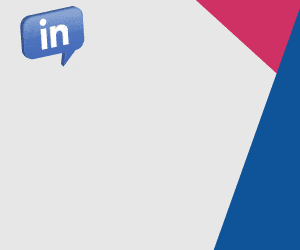We introduce you to the agent desktop, highlighting its key features and how they can help to maximize contact centre productivity.
What Is an Agent Desktop?
An agent desktop is an intuitive tool that enables agents to communicate with customers. It allows the agent to make and transfer a call, put the customer on hold and also to terminate the call. These are the most basic features of an agent desktop.
Nowadays the agent desktop is a much more sophisticated workflow manager that provides agents with a lot more tools to make handling a customer contact easier. You can spot some of these tools in the screenshot of the Noble Composer Agent Desktop below.
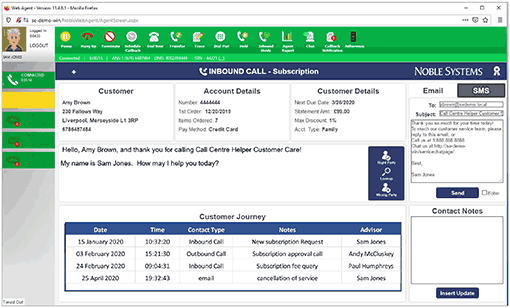
This is an example of a “unified agent desktop”. This means that an agent can quickly see information from a number of different sources and communicate with customers across a number of different channels – all within the same application.
Most agent desktops are now unified, but let’s look at some of the other features of the technology, some of which you may be able to see in the image above, and describe how they work.
Which Agent Desktop Features Should You Look Out For?
Before we go into the really advanced features of an agent desktop, we first need to understand the more basic functions that any reputable vendor would include in their proposition.
Geoff Donnelly, Head of Solutions Engineering at Noble Systems, takes us through some of these basics below.
- Customer Details – There will be a section of the agent desktop dedicated to listing a customer’s basic details – i.e. their name, address, contact number – as a call comes in.
- Customer Journey – The customer journey space in an agent desktop will include details of the recent contact history of the customer, as long as there is a simple CRM integration.
- Call Control Features – This includes your basic dial, hold, transfer and hang-up commands that should be a prominent part of your agent desktop – for obvious reasons.
- Status Setting – Agents can make themselves available and unavailable for calls using what will ideally be a simple drop-down menu. Here advisors can also signal if they are on lunch, on a coffee break, in training etc.
- Contact Directory – This is almost like an instant messenger for agents, so they can ask for support or help a colleague. Agents should also be able to search through their messaging history if they want to revisit key bits of information.
- Channel Tabs – Almost all agent desktops are now “unified”. When using this type of desktop, agents will only have to switch between tabs in order to change channel.
- Personal Statistics – This will include stats like call activity and work time. Ideally it will store individual CSAT and quality scores too. There should also be a dashboard with contact centre stats, which can be treated a bit like a wallboard.
- Callbacks – If an agent needs to look for more information, they can use this feature to schedule follow-ups – whether that’s an outbound callback, an email or an SMS etc.
- Work Bins – Agents can use this space to make case notes. If integrated with the CRM, this part of the agent desktop should also present advisors with other case data.
- In Progress Email/Chat – Agents can draft emails and chats in this space. They can also store helpful templates here and save words and phrases that they have found to be particularly useful in helping to answer common customer queries.
Your agent desktop will ideally contain all of these features. However, some agent desktops have even more great features that can improve contact centre conversations and the agent experience.
Below are some of the other features that we recommend looking for. But just remember that some of these benefits can only be achieved with a desktop that can communicate with third-party systems.
Team Collaboration Tools
While many standard agent desktops will allow messaging between advisors, smart agent desktops will allow for group conversations, which senior agents can constantly monitor.
New agents can use these groups to ask a senior agent for advice during customer contacts, so it provides a great support mechanism that will help to continuously develop agent skills.

Richard Snow
In addition to group communications, a good agent desktop will also allow agents to connect with different business groups, according to Richard Snow, a contact centre expert.
“If a customer wants to query their bill, most agents won’t be able to do that, so they will need to connect the customer with someone in finance. A smart agent desktop will enable this collaboration,” says Richard.
Automated Triggers
An agent desktop should be integrated to your CRM system and they will ideally be communicating with one another to automate tasks.
A great example of that is an advisor taking a reference number from a customer, entering that into their desktop and having that number automatically sent across to the CRM. Customer history data from the CRM can then be presented in the desktop.
To take this a step further, look for a desktop that can trigger multiple tasks with a single click of a button.
“Say that the agent has just completed a security check, they may want a number of things to happen. They might want to move to the next part of their workflow, trigger an SMS message or send a confirmation email – for example. All this should be done at a click of a button,” says Geoff.
For more uses of automation in the contact centre, read our article: What Is Robotic Process Automation (RPA)?
Agent Guidance and Scripting
Over time you can learn the best ways to handle a complaint or a certain call about a product. These can be programmed into the desktop to guide the agent on best practice.
Advice is passed on to the agent, saying: ‘This is what you should do next…’
“Now, you can even go one step further – with embedded analytics – so the conversation is being analysed in real time, so advice is being passed on to the agent, saying: ‘This is what you should do next’,” adds Richard Snow.
This will work by having visual scripts stored in the desktop. The analytics systems will monitor the conversation and automatically guide the agent through the script based on what the customer is saying.
Forced Adherence
It is great when agents can see their adherence on their desktop, at a touch of a button. But we can go one step further by using a desktop that has a “forced adherence” feature.
We all know the power of one rule and why schedule adherence is so important in the contact centre. Yet agents often lose track of time and not have their breaks when they are scheduled.
With smart adherence, however, Geoff says: “You can automate that process, so if someone is at their desk waiting for a call when they are scheduled to be on a break, they would automatically be put into the correct state.”
So, forced adherence will push agents to adhere to the schedule that you set out for them, which will boost contact centre efficiency. Agents will accept that, if you explain why it is there.
For more on the topic contact centre adherence, read our article: How Do I Calculate… Schedule Adherence?
Accurate Call Disposition
In their After Call Work (ACW), the advisor will have to summarize the call and choose a call disposition code to mark the query type. But there are often too many choices.
While having a lot of choices can be good, so we can better understand why customers are contacting us, when we give agents too many choices in a long list, we’ll likely have a problem.

Geoff Donnelly
“The problem is that some agents, as the day goes on, will pick the top of the list all the time to speed things up. This means that your statistics are incorrect, nothing matches up and it makes the whole process pretty useless,” says Geoff.
So, a good desktop will narrow down the disposition codes based on the actions of the agent, so only the most relevant options will appear. This will help to improve your contact centre insights and reporting.
Team Leader Alerts
Some agent desktops can be programmed so that they flash to alert the team leader as they walk the floor, as a signal from the agent that they need additional support.
While an agent can trigger this manually, this can be automated so that the team leader is alerted when a conversation is taking an unusually long time.
This can be automated so that the team leader is alerted when a conversation is taking an unusually long time.
Then the leader can support the agent in real time or, at the very least, select the contact for a future quality monitoring session.
These alerts can also be used as a timer to speed-up wrap time, as a psychological device to manage advisor behaviour and ensure that ACW is not used as a time to kick back and relax.
Gamification and E-Learning
While it’s great to have an agent desktop that can pull in metric scores, having a desktop that’s integrated with a gamification tool can help take you to the next level of statistics.
Having gamification linked with the agent desktops allows us to set individual and team goals with related KPIs, to make contact centre work more engaging.
But that’s not all, as we can also align agent activity with call centre goals, create competitions and create a digital reward scheme, all through the desktop.
Another similar integration to make would be with an e-learning platform, to help build a culture of continuous learning.
Find more agent desktop features to look out for in our article: What to Look for When Buying an Agent Desktop
Agent Desktops Are a Key Tool in Increasing Agent Productivity
“Without a unified agent desktop, the life of agents becomes very complicated. There are multiple systems that they need to access to get all of the necessary data. What we want to transition to is something where the whole systems architecture is hidden,” says Richard Snow.
If we can do this, agents spend less time navigating different systems, meaning their productivity and engagement increases.
Yet, according to the statistics presented below – contact centres are not using their agent desktops effectively to integrate contact centre tools.
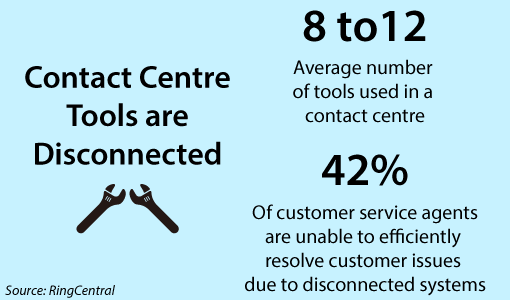
This information was presented by RingCentral during our webinar: Top Tips To Drive Customer Satisfaction
Even those that are connected, however, may not be easy to navigate. So, another key to using agent desktops to improve productivity is to ensure that they are easily customizable.
Then ask for feedback from agents, look for changes in metrics scores and find the right layout for your agent desktop that provides the best employee experience.
What Mistakes Do Contact Centres Often Make With an Agent Desktop?
Very few contact centre technologies are plug-in and play. The agent desktop is no exception.
With this in mind, here are a few key mistakes to avoid when implementing and using this essential piece of contact centre software.
Not Keeping the Screens Refreshed – Many contact centres go live with a simple agent desktop, but they don’t use many of the more advanced features of the desktop, because they never get around to rolling it out.
Through agent feedback and monitoring agent calls you should look to change the agent desktop…
Through agent feedback and monitoring agent calls you should look to change the agent desktop, in order to make it easier to navigate.
We want to change up simple things like colour schemes, so agents aren’t staring at the same black and white screen every day.
Failing to Consider Ease of Use – Many agent desktops are not user friendly, which can be big problem, especially when we expect agents to work out certain desktop features for themselves.
While this is the fault, in many cases, of the vendor themselves, we need to ensure that we are using an agent desktop where every option is obvious and easy to use.
Cluttering One Standard Screen – The agent desktop should be organized into neat tabs for every channel, instead of trying to cram everything into one screen.
There should also be simple drop-down menus and screen pops to aid agent navigation, while contact centres may also want to consider giving agents two screens to work on. This can help spread things out and really maximize productivity.
Poor Integration – If your agent desktop is not “talking” to your CRM or back-office system, agents will likely have to copy and paste information from one system into another.
If your agent desktop is not “talking” to your CRM or back-office system, agents will likely have to copy and paste information from one system into another.
Not only will this impact efficiency, it leaves customer data more vulnerable to human error. These are processes that should be automated.
Accepting Agent Workarounds – If you notice that an agent is using the desktop in an unorthodox and unnecessarily complicated way but is still getting the right result, don’t ignore that.
Teach agents to use it a better way. While there may be some pushback at first, in the long run they will find that the shortcut makes things much easier.
Also, find out why the agent was going the long way round in the first place. This may highlight where you need to simplify the desktop or improve training.
Find more widespread issues with agent desktops in our article: 10 Common Mistakes to Avoid With Your Agent Desktop
In Summary
An agent desktop is the tool that agents use to communicate with customers, which includes many things from basic call commands to an agent’s personal statistics.
Most desktops are now “unified”, meaning that agents use the same desktop for communicating with customers across all contact centre channels. This improves navigation and productivity and lowers training costs.
These modern desktops also include a whole host of other features, designed to improve contact centre performance – including communication tools, automated triggers and alerts.
We can also integrate the desktop with other tools, like a CRM, back-office software and even the IVR – to present the agent with lots of customer data, in one easy place.
Just be careful of common mistakes, such as cramming too much information onto one screen, sticking with default settings and ignoring agent workarounds.
Good luck!
For more of our in-depth articles into key pieces of contact centre software, read our articles:
- Beginner’s Guide to Workforce Management Software
- What Is a Knowledge Base? – With a Definition, Uses and Mistakes to Avoid
- An Introduction to… Contact Centre Analytics
Author: Robyn Coppell
Published On: 18th May 2020 - Last modified: 22nd Jul 2024
Read more about - Technology, Agent Desktop, Noble Systems, Richard Snow, RingCentral